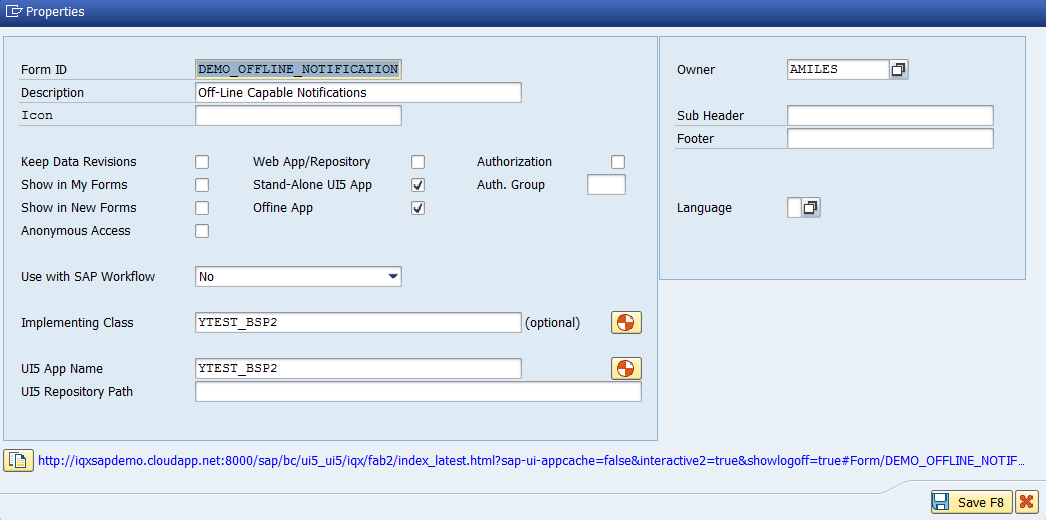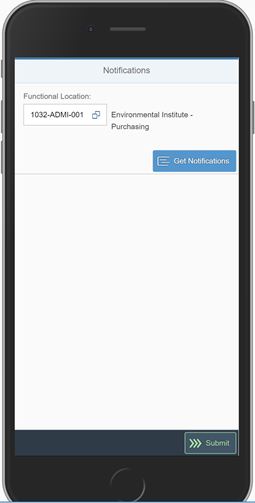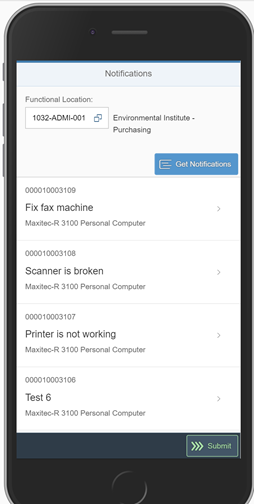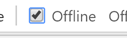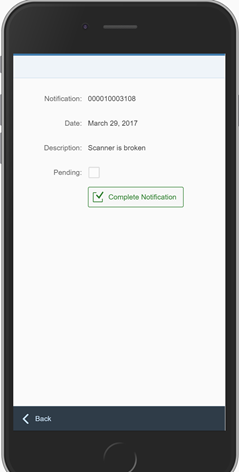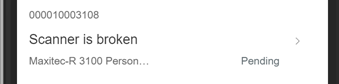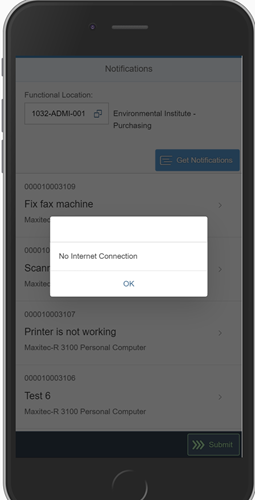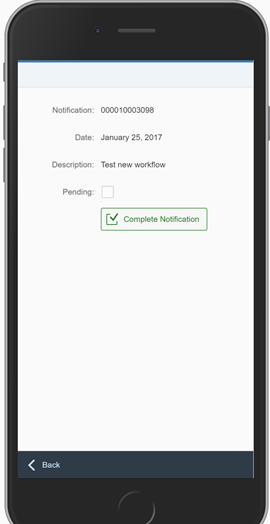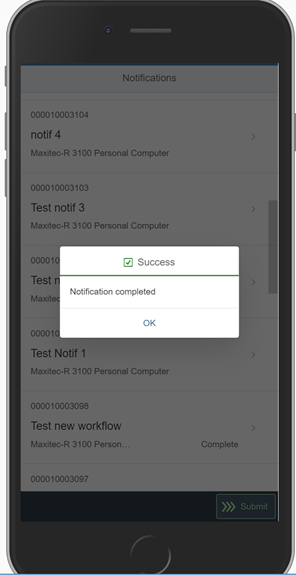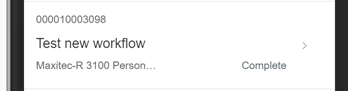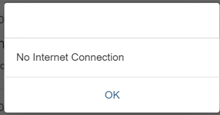Working Offline
How it’s done in FAB
Briefly, in Properties, tick 'Stand-Alone UI5 App' and ‘Offline App’. Enter 'UI5 App Name' then generate. It will the assign the 'UI5 Repository Path'.
Note: this creates a separate app with a separate URL
http://iqxsapdemo.cloudapp.net:8000/sap/bc/ui5_ui5/sap/ytest_bsp2/index.html
The ‘regular’ app still works but without off-line capability.
How does it work?
Example:
DEMO_OFFLINE_NOTIFICATION
http://iqxsapdemo.cloudapp.net:8000/sap/bc/ui5_ui5/sap/ytest_bsp2/index.html
Start the App while On-Line
Start the app while on-line, enter Functional Location and press ‘Get Notifications’
Step 1 – go Off line and re-load the app.
The last saved data remains
* using Chrome developer tools (F12), can simulate off-line in the Network tab
Step 2 – choose a notification and attempt to complete it.
Message will appear and notification will be marked as ‘Pending’
Step 3 – attempt to Submit
When off-line, submission cannot take place. Message will appear
Step 4 – go on-line again and Complete a different notification
*Note, request may fail if user is no longer logged-in. In this case, need to refresh the app. Data should be still saved in last state
Notification marked as ‘Complete’ in main list
Step 5 – go off line and attempt to Submit
Step 6 – go back on line and submit
Result: ‘Pending’ notification now completed and removed from list. Also ‘Completed’ notifications removed from list
Related articles