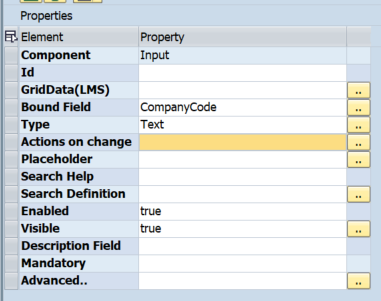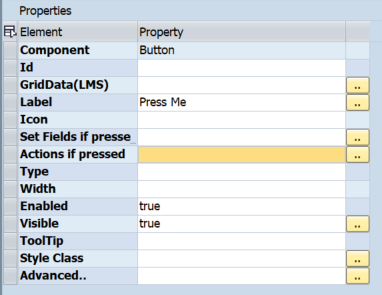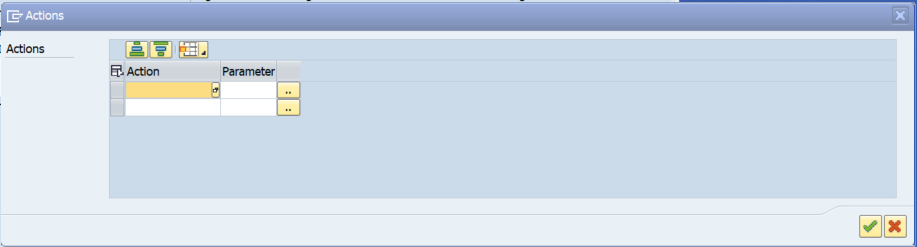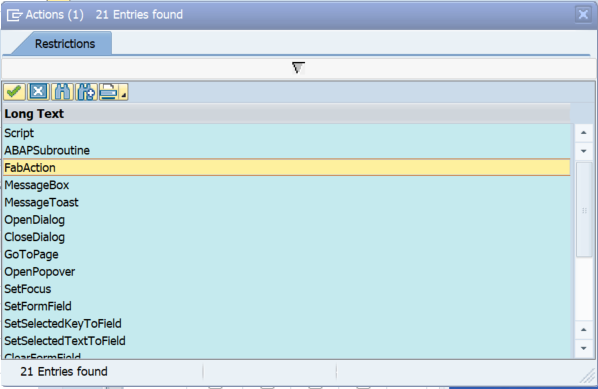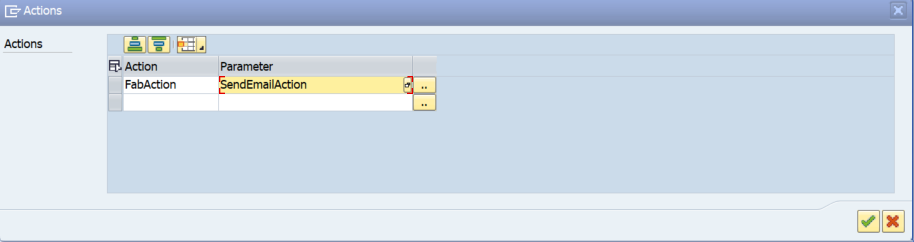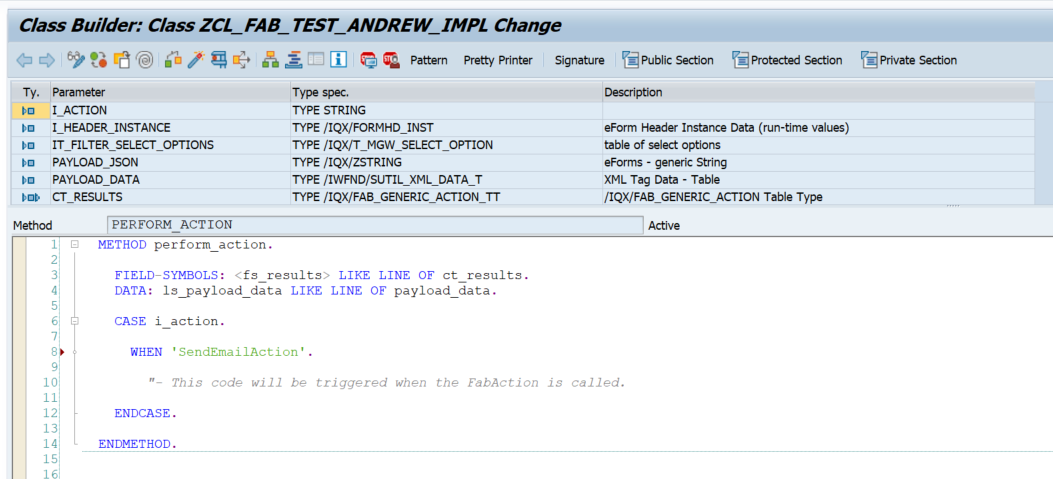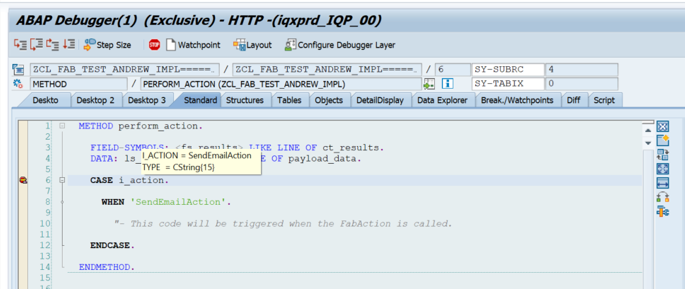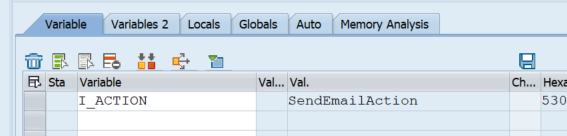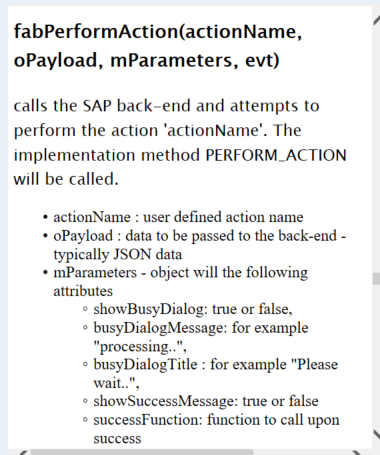FabAction
FabAction
Step-by-step guide
- Once you have added the element to the form, select the "Action on change" or "Action if pressed" (depending on the element that is chosen) in the properties of the element.
- Click on the button to reveal the available Actions to choose from.
- Click on the F4 search help and select the action "FabAction" from the list
- Enter in the action name in the Parameter field (e.g. SendEmailAction)
- Click on the green tick to accept the new action
- Click on the button in the form to launch the methods of the implementation class.
- Select the "Perform Action at any time" method
- The method will open in the code editor.
- Enter the code that you would like to trigger in the corresponding action
- Check, Save and Activate your code.
- When the action is triggered on the form, the code will execute in the background
Note that the action name is case sensitive.
Using the FabAction in the Action on change or Action if pressed, does not allow import and export parameters. If you wish to have import and export parameters, you could use the JavaScript function "fabPerformAction" in the form script. Refer to the help provided in the Script editor under the Fab Action section
.
Related articles
, multiple selections available,