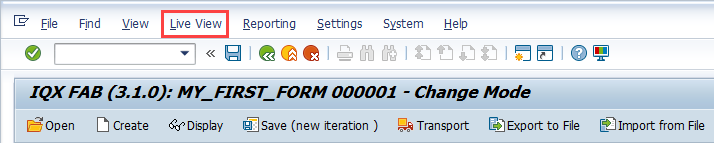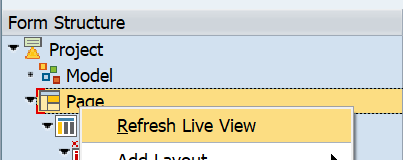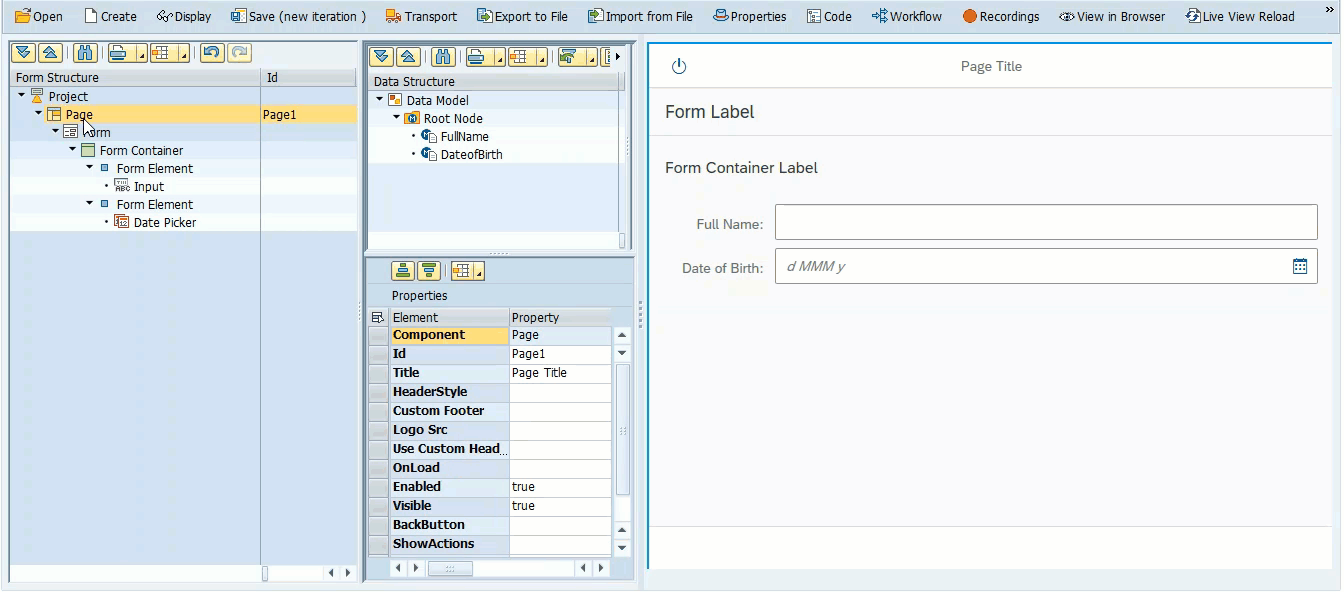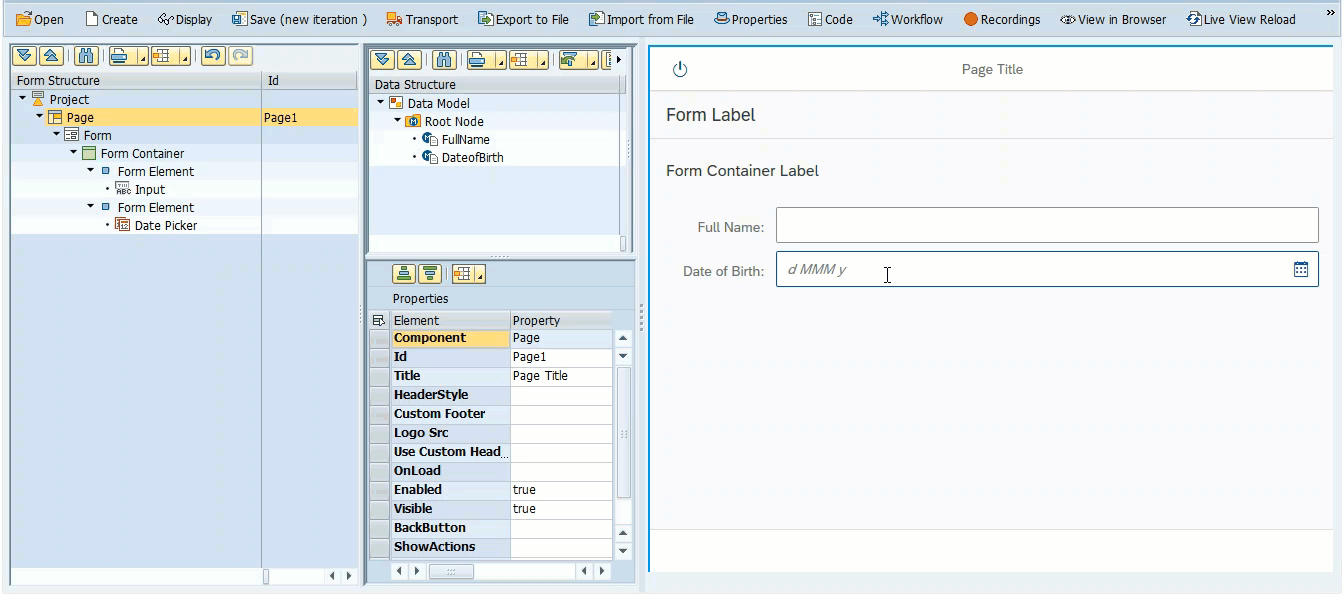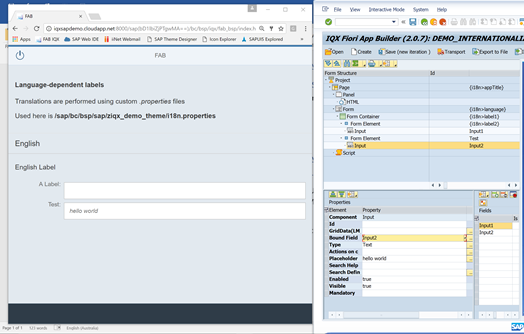Live Mode and Control Identification
Live Mode can super-charge the development process by providing a real-time preview of your application as you make changes to the Form Structure. If you are doing typical development using Eclipse or similar IDEs you must not only upload your code and view changes, you then must refresh the browser App and go through the steps in the App to get to the part you want to test. With FAB, you can modify and preview an App running with real data. Even JavaScript modules can be updated immediately. This is a big time-saver.
Turning Live View On or Off
The Live View Mode can be turned on or off from the Live View menu option.
Refreshing Live View
In some instances, it may be required to refresh the live view to show all the recent changes.
This can be achieved in three ways:
- By selecting the Live View Reload menu option
- Or clicking the Live View Reload button in the toolbar
- Right Click on a 'second Level' Form Structure Node, such as a Page or Layout, and choose 'Refresh Live View' from the context menu. This will refresh that particular Page or Layout.
Control Identification
FAB makes it easier to identify controls from either the Form Structure or from the Application Preview window.
- To identify a control in the preview window from the Form Structure, simply click on the element in the Form Structure and the control should get a blue border in the Application Preview.
- To find a control in the Form Structure from the Preview Window, simply double click the control in the preview. The corresponding control in the Form Structure will be selected.
Troubleshooting
If Live View and Control Identification are not working, try the following troubleshooting steps:
- Quit SAP GUI Completely. That is to exit the whole SAP Logon Pad and close it down then restart it.
- Close completely all browser windows running FAB Apps.
- Click the View in Browser button on the toolbar. You should see the “Live View Mode Started” Message Toast to ensure it’s working.
If you use Live Mode from within the FAB Workbench, and want to preview the app in a browser such as IE or Chrome.
Show your Browser and FAB Windows side-by-side on your screen.
Use Live Mode for a short period of time. Once finished with it (ie once you have located your elements), turn it off.
Related articles