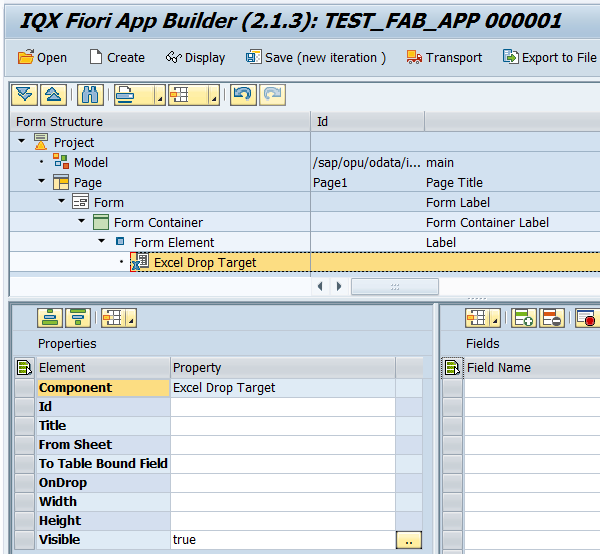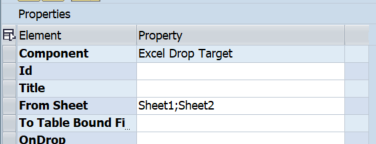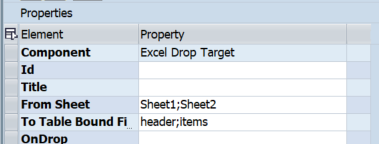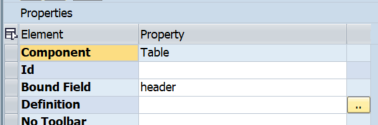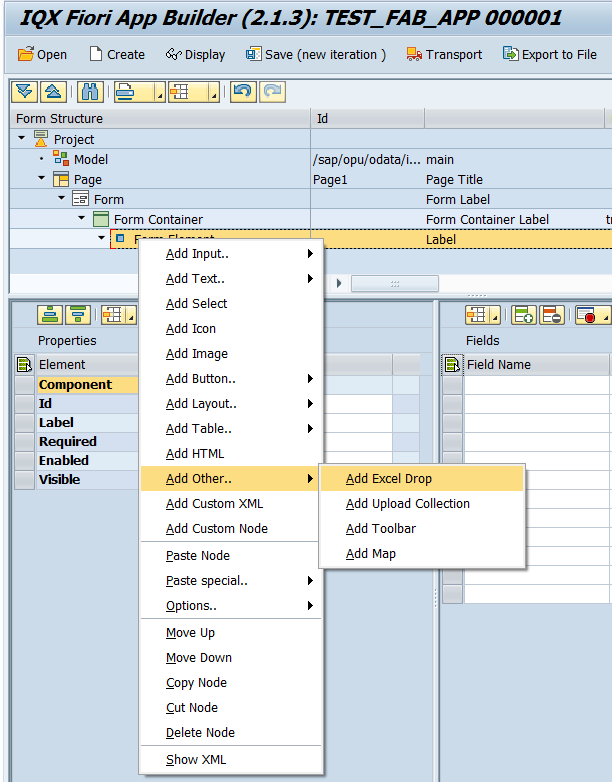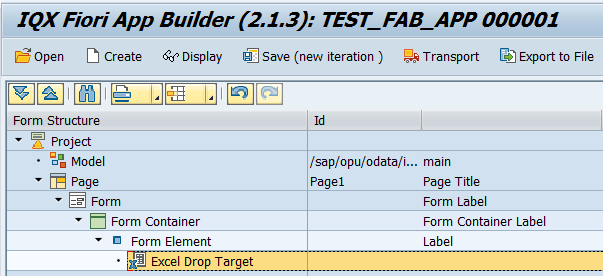/
Excel Drop
Excel Drop
The control is FAB specific to allow drag and drop of excel files and set the data to a table control
Properties of Excel Drop
- Id - unique identifier of the control
- Title - Text displayed in the control before an excel file has been dropped. The default text is "Drop a spreadsheet file here".
- Button Text - When Button Visible is set to true, this property sets the text for the Browse button.
- Button Visible - Boolean value determining whether the button to browse the local file system is visible.
- From Sheet - this is the Excel Worksheet name where the control will look for the data.
- Take note that the Excel Worksheet should have the first row as a heading/column names and these should exactly correspond to the Bound Field names of the Table cells.
- If you need to import data from more than one sheet from the Excel Worksheet file, list the sheets you would like to use and separate them with a semicolon.
- To Table Bound Field - The Table Control Bound Field where the data will be assigned.
- If you are importing data from multiple sheets (see above), each sheet should be bound to the bound field of a table. List the table fields separated by a semicolon.
Sheet1 → header
Sheet2 → items
- If you are importing data from multiple sheets (see above), each sheet should be bound to the bound field of a table. List the table fields separated by a semicolon.
- OnDrop - optional Javascript Function that will be called on the event of dropping an Excel File into the control. The way the OnDrop is designed(currently), is that it over-rides the standard method allowing (an expert) to parse and set the data. This would require one to do all the data conversion to load the data into the front-end.
- Function format: theFunctionName(oContents)
- oContents will contain an array with the sheets from the Excel spreadsheet file (oContents.Sheet1, oContents.Sheet2, etc)
- Width - set the width of the control (e.g 50px)
- Height - set the height of the control (e.g 100px).
- Visible - set a boolean value or a variable with type boolean from the Model to control the visibility property
- AfterDrop - optional Javascript Function that will be called after the event of dropping an Excel File into the control. This can be used to validate the data after its entered via excel.
- Function format: theFunctionName(oContents)
- oContents will contain an array with the sheets from the Excel spreadsheet file (oContents.Sheet1, oContents.Sheet2, etc)
Step-by-step guide
How to add an Excel File Drop:
- Right-click on a Page, Form Element or from any elements under Add Layout and select Add Excel Drop
- An Excel Drop control has been added
- Maintain the Properties of the Excel Drop according to your requirements.
Related articles
, multiple selections available,
Related content
Excel Drop
Excel Drop
More like this
2.2.10.18 Excel Drop
2.2.10.18 Excel Drop
More like this
Dates with Excel Drop
Dates with Excel Drop
More like this
Dates with Excel Drop
Dates with Excel Drop
More like this
3.3.1 BDC Recording with looping & Excel file drop
3.3.1 BDC Recording with looping & Excel file drop
More like this
Grid Table
Grid Table
More like this