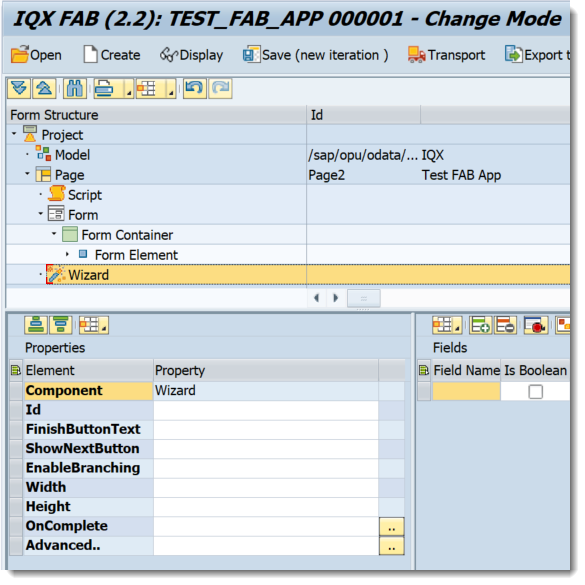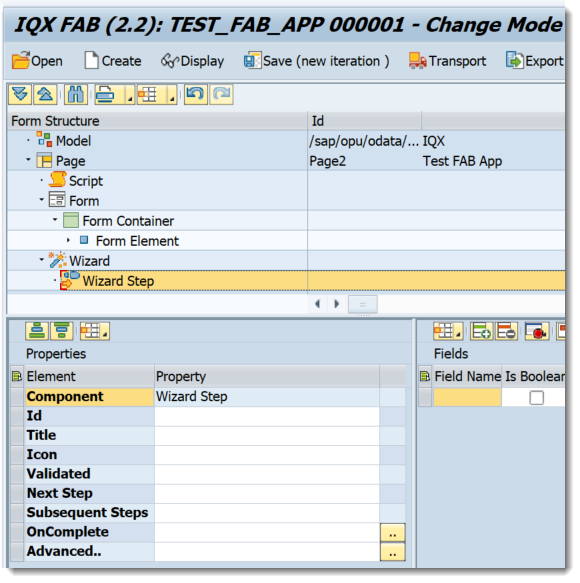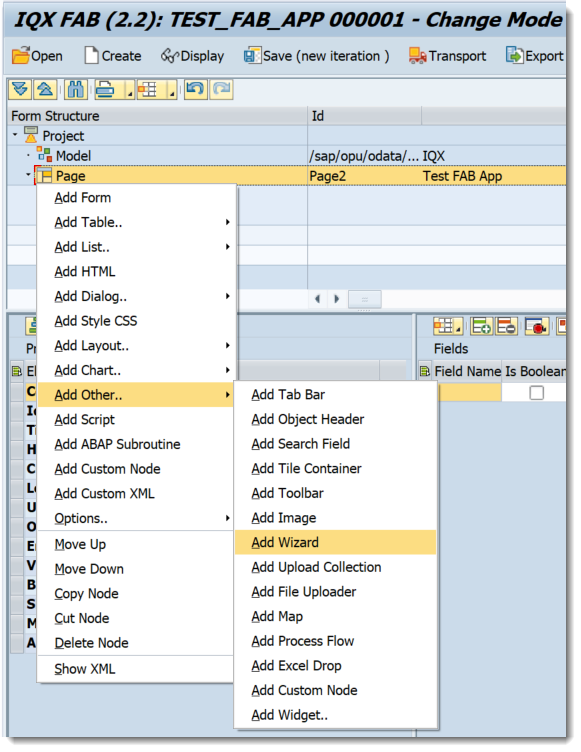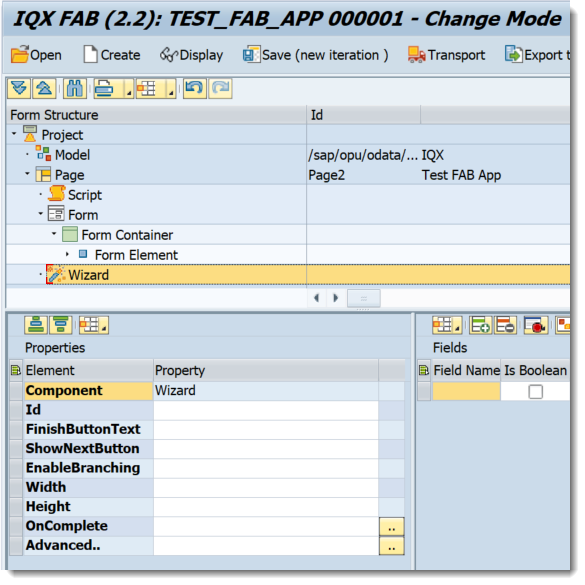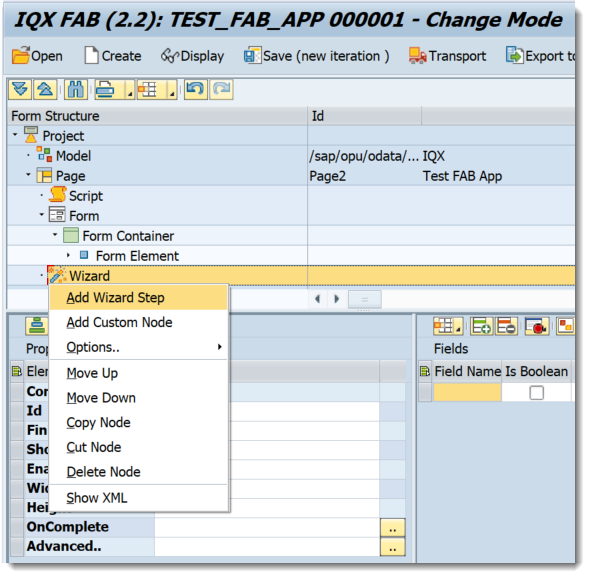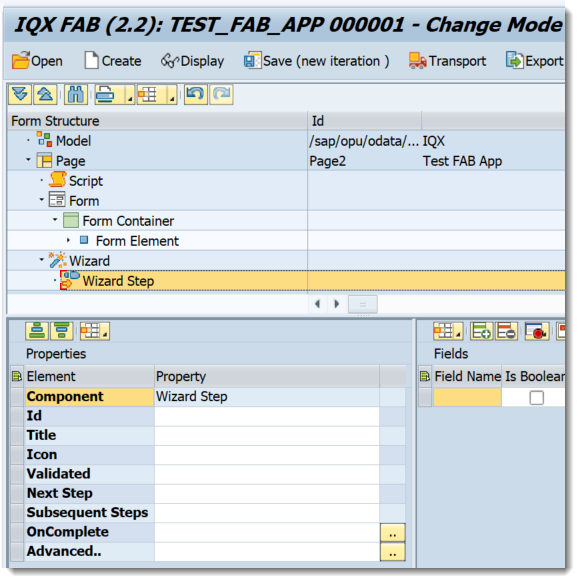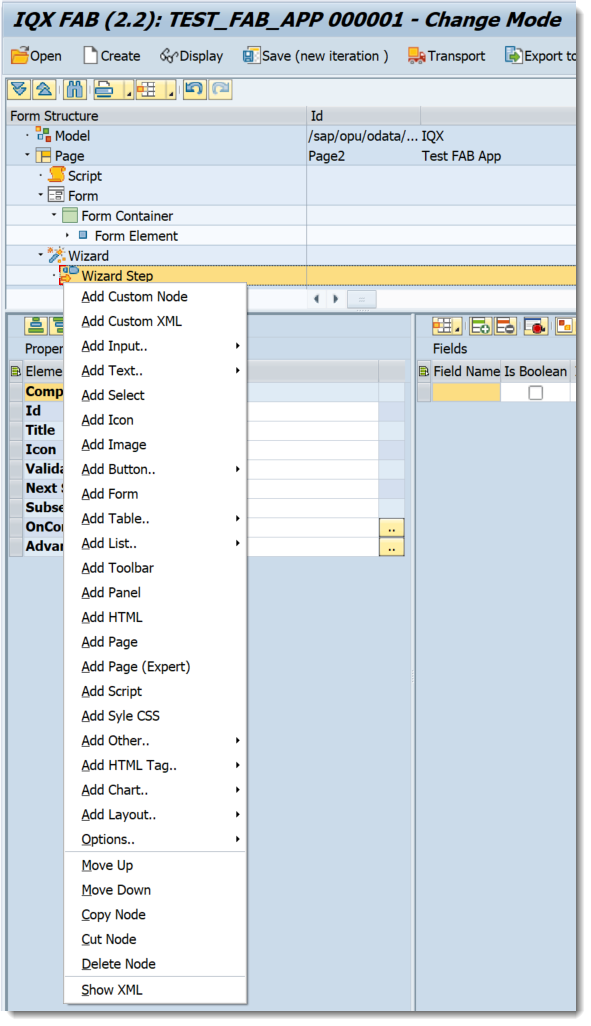Wizard
Properties of Wizard
- Id - unique identifier of the control
- FinishButtonText - Changes the text of the finish button for the last step. This property can be used only if
showNextButtonis set to true. By default the text of the button is "Review". - ShowNextButton - set a boolean value or a variable with type boolean from the Model to control the showNextButton property
- EnableBranching - set a boolean value or a variable with type boolean from the Model to control the enableBranching property
- Width - width setting
- Height - height setting
- OnComplete - executes the javascript function assigned for this event
Advanced - properties of the control not available in the above list can be added here.
Setting Additional Properties provides further information about the Advanced property
Wizard Steps are required for the Wizard to function completely.
Properties of Wizard Step
- Id - unique identifier of the control
- Title - title of the step
- Icon - icon to be displayed in the step
- Validated - set a boolean value or a variable with type boolean from the Model to control the validated property
- Next Step - The next step to be taken after the step is completed. Set this association value in the complete event of the current WizardStep
- Subsequent Steps - This association is used only when the
enableBranchingproperty of the Wizard is set to true. Use the association to store the next steps that are about to come after the current. If this is going to be a final step - leave this association empty. - OnComplete - executes the javascript function assigned for this event
Advanced - properties of the control not available in the above list can be added here.
Setting Additional Properties provides further information about the Advanced property
Step-by-step guide
How to add a Wizard
- Right click on a Page or from any elements under Add Layout and select Add Other-→ Add Wizard
- A Wizard Control has been added
- Right click on the Wizard Control and select Add Wizard Step
- A Wizard Step Control has been added
- Right click on the Wizard Step to add the relevant controls
Related articles
, multiple selections available, Use left or right arrow keys to navigate selected items