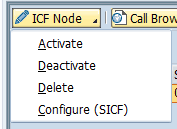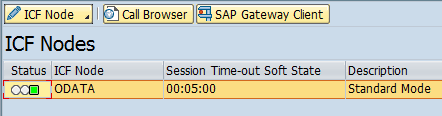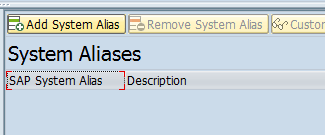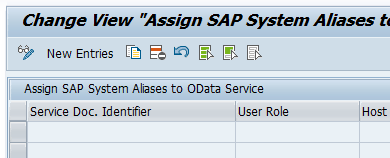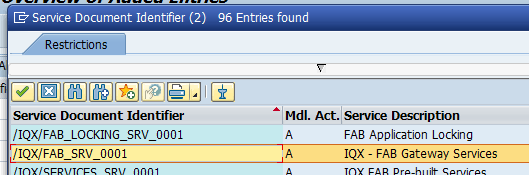IQX Services Activation
Central Hub Deployment
If you have a separate Gateway and backend server, you are running as a Central Hub Deployment. In this scenario, you must complete the following steps on the Gateway server.
Embedded Deployment
If you only have one SAP server that acts as both your backend and gateway server, then the following steps need to be completed on that server.
Activation Instructions:
- Go to transaction SICF and hit F8
- Activate the following nodes including the sub nodes:
- /sap/bc/apc/iqx
- /sap/bc/bsp/iqx
- /sap/bc/ui5_ui5/iqx
- /sap/iqx
- /sap/opu/odata/iqx
- Go to transaction /IWFND/MAINT_SERVICE and look for the services /IQX/FAB_SRV, /IQX/SERVICES_SRV and /IQX/FAB_LOCKING_SRV. If they are not already there, then add them. For each of these services, execute the following steps:
- Activate the ODATA ICF Node
Select /IQX/FAB_SRV service and at the bottom left hand side, click the “ICF node” button and then “Activate”. The SICF node for ODATA at the bottom should show as green:
:
Follow the same steps for /IQX/SERVICES_SRV and /IQX/FAB_LOCKING_SRV. - Add a System Alias
Note: Enabling the services in the Gateway requires an Alias set up from the gateway to the backend system with a Trusted Relationship. The alias should be generic and point to an ABAP RFC Connection defined in SM59 on the backend system.. Therefore, a prerequisite to this step is the creation of an ABAP RFC Connection that specifically points to the appropriate ECC backend system e.g. Dev, QA, PRD. The alias name should be generic (e.g. "FAB" or something similar) as to refrain from being changed when the alias configuration is moved into different systems. For instructions on creating a trusted SM59 connection, see further down this page.
Furthermore, note that If you have a separate clients in the in the development system (for example 100 - Development and 110 - Unit Test), create/select the System Alias that points to the Unit Test client (110 in this example)if you wish to perform testing on this client. (NB: any Apps created in the Development client will need to be copied into the Unit Test client for testing. You can do this by using the FAB export/import functionality or by using SCC1 to copy the contents of your transport request.)
To add a System Alias select the /IQX/FAB_SRV service and click on the "Add System Alias" button:
Click the "New Entries" button to create:
Use the lookup (for the Service Doc. Identifier column) to choose the correct entry for this service (the first part of the name will be the same):
Enter the details as shown below, using the SM59 connection set up previously, and save:
Exit System Alias maintenance and you should see the Alias on the main screen:
Follow the same steps for /IQX/SERVICES_SRV and /IQX/FAB_LOCKING_SRV. - In addition, users need to have credentials to be able to log on to the Gateway system, with at least S_RFCACL included in their allotted roles.
- Activate the ODATA ICF Node
Instructions - creating a Trusted RFC connection in SM59.
- Navigate to transaction SM59, click on the 'ABAP Connections' field in the tree.
- Click the "Create" button:
The SAP System Alias should be generically named e.g. 'FAB' and should be manually maintained in SM59 on each system e.g. Dev, QA, PRD.
Complete mandatory fields (name, Description 1, etc.). - Ensure that the SM59 RFC Connection (in Gateway) has the following settings in the “Logon & Security” tab:
- Language = “EN”
- Client = development client or the client where FAB is configured. (Note: Unit Test client if Development system has more than one Client set up)
- User = BLANK
- Current User = Ticked
- PW Status = is initial
- Trust Relationship = Yes
Save, then Click on “Connection Test” button and ensure that the connection works.
, multiple selections available,