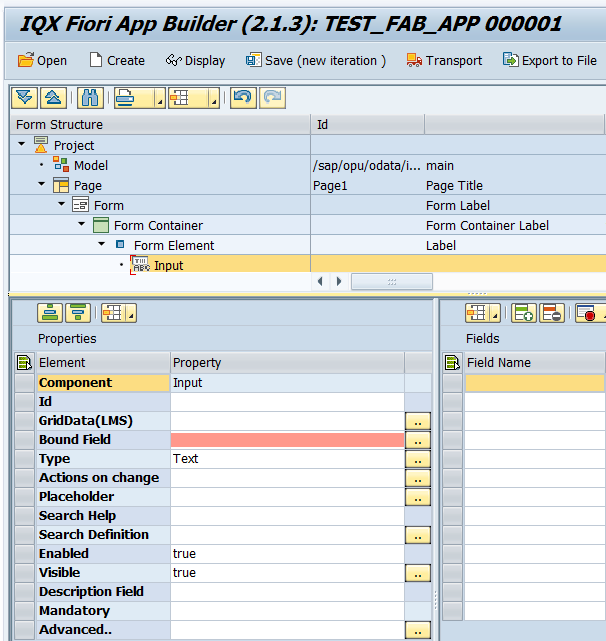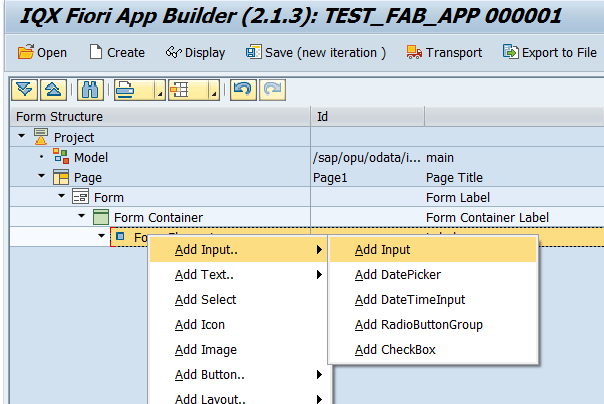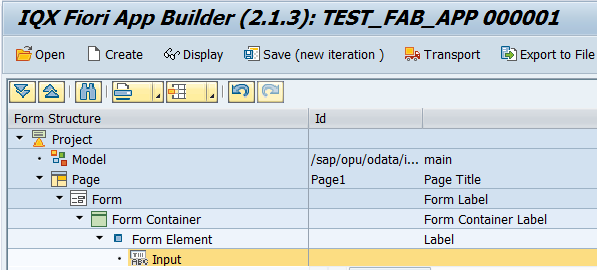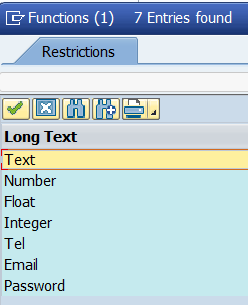/
Input
Input
Properties of Input
- Id - unique identifier of the control
- GridData (LMS) - control's column values for Large, Medium and Small screens. Please refer to GridData for further details
- Bound Field - the Field Name that links the Control to the Data Model.
- Type - selection for the type of input (e.g. Text)
- Actions on Change - a place to inject a custom code or action in the event that the value changes. A common application of this is calling a Javascript Function.
- Placeholder - text that will be displayed before an input has been made. A help or instruction text can be put here (e.g. instruction for the correct format)
- Search Help - type of search help to be used (e.g. *SAP Search Help)
- Search Definition - settings of the search help based on the type. Please refer to Implementing Search Helps for further details
- Enabled - set a Boolean value or a variable with type Boolean from the Model to control the enable property
- Visible - set a Boolean value or a variable with type Boolean from the Model to control the visibility property
- Description Field - this is a Bound Field that will hold the description. For example the CompanyCode search help is used, its Company Code Name parameter can be assigned to this field
- Mandatory - set a Boolean value or a variable with type Boolean from the Model to control the mandatory property.
- More - Additional field configuration that can be used to enhance the input field.
Advanced - properties of the control not available in the above list can be added here.
Setting Additional Properties provides further information about the Advanced property
Step-by-step guide
How to add an Input
- Right click on a Form Element and select Add Input
- An Input control has been added
Data Types Used:
- Text - Accepts alphabets as input.
- Number - Accepts negative values, decimals allowed, doesn't accept alphanumeric characters
- Float - Accepts decimal characters.
- Interger - Accepts negative values, decimals not allowed, accepts alphanumeric in the front end but doesn't save them in the back end.
- Tel - Enables users to enter phone numbers.
- Email - Enables users to enter email addresses.
- Password - Enables the users to mask their passwords.
Related articles
, multiple selections available,
Related content
2.2.10.3 Text Area
2.2.10.3 Text Area
More like this
Search Field
Search Field
More like this
Search Field
Search Field
More like this
Search Field
Search Field
More like this