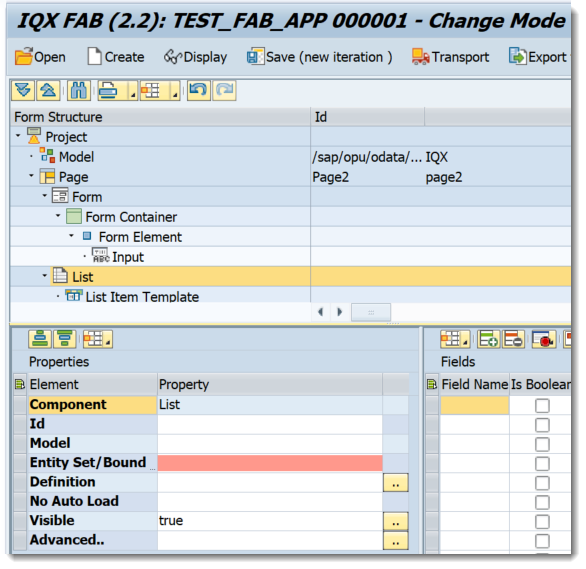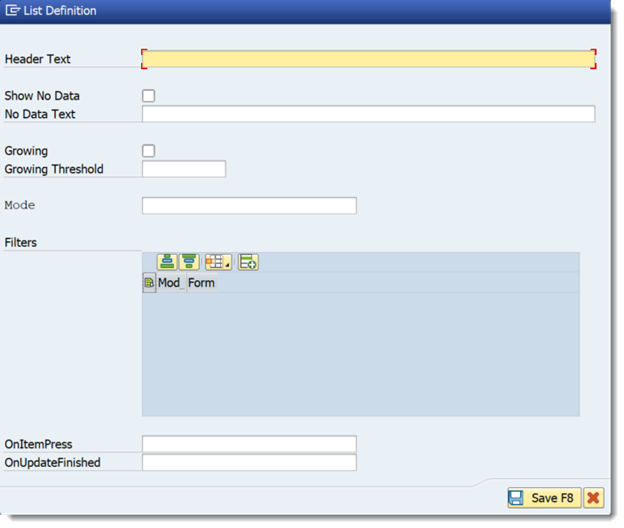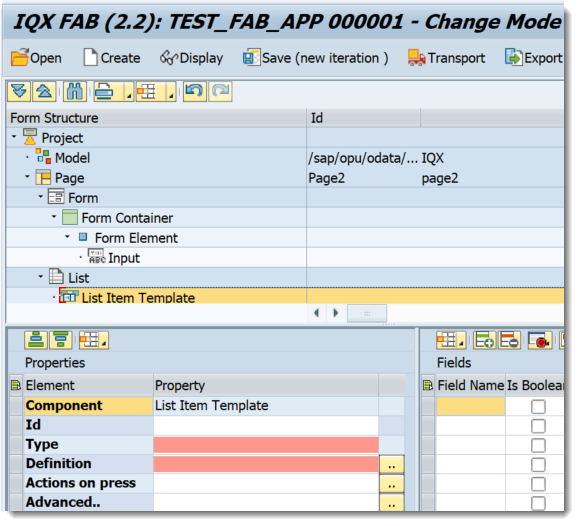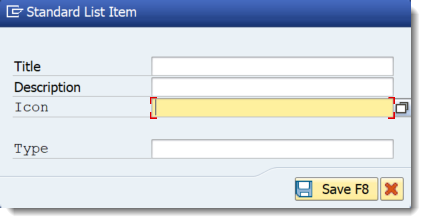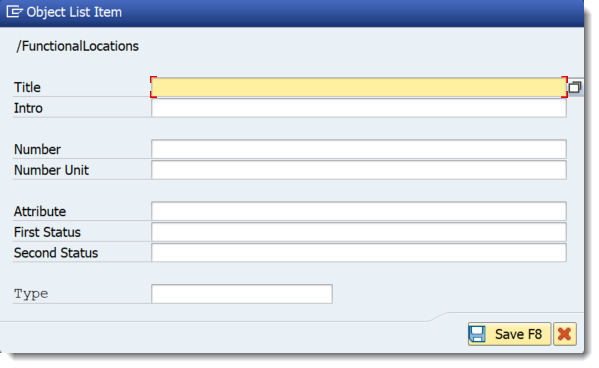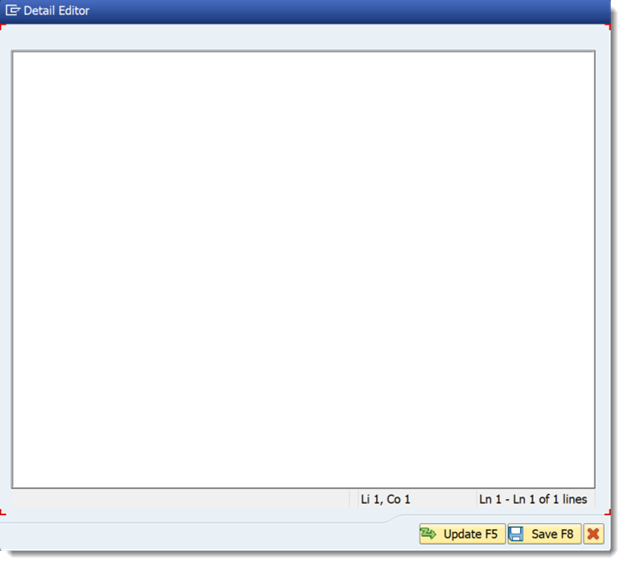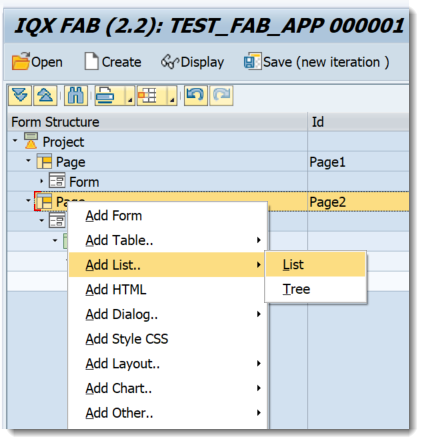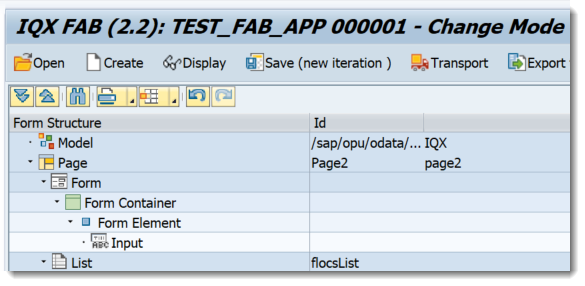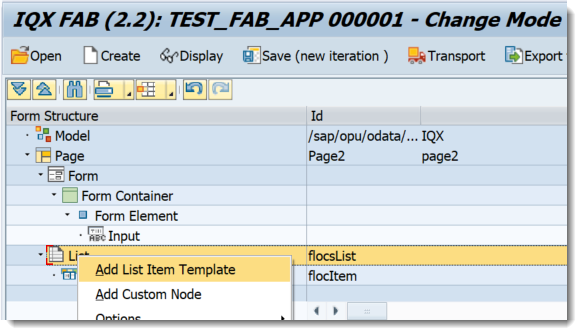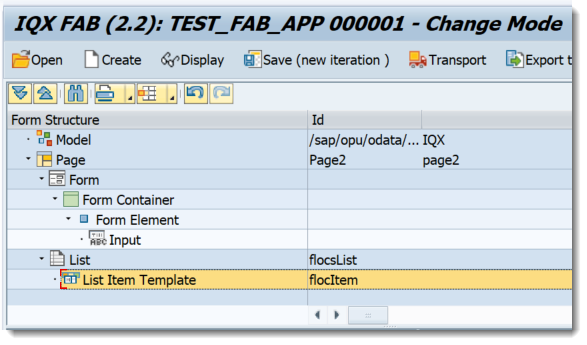List
Properties of List
- Id - unique identifier of the control
- Model – model to be used
- Entity Set/Bound Field – entity set to be used based from the model assigned
- Definition – opens up the Definition Dialog Screen
- No Auto Load – setting to prevent loading the data into the list
- Visible - set a boolean value or a variable with type boolean from the Model to control the visibility property
Advanced - properties of the control not available in the above list can be added here.
Setting Additional Properties provides further information about the Advanced property
Definition Dialog Screen - List
- Header text – list heading/description
- Show no data – activates the text assigned in the “No data text” definition when the list is empty
- No data text – text to be displayed when the list is empty
- Growing – activates the Growing property of the list
- Growing Threshold – defines the number of entries to be requested from the model for each grow (e.g. setting it to 100 will request and show the first 100 entries)
- Mode – selection for the list mode sap.m.ListMode
- Filters – set the filters to be passed into the model
- OnItemPress – executes the javascript function assigned for this event
- OnUpdateFinished - executes the javascript function assigned for this event
Properties of List Item Template
- Id - unique identifier of the control
- Type - possible options are StandardListItem, ObjectListItem and CustomListItem
- Definition - opens up the Definition Dialog Screen that corresponds to the selected Type
- Actions on Press - executes the javascript function assigned for this event
Advanced - properties of the control not available in the above list can be added here.
Setting Additional Properties provides further information about the Advanced property
Definition Dialog Screen - List Item Template - StandardListItem
- Title - select the title to be displayed from the available fields of the entity set
- Description - select the description to be displayed from the available fields of the entity set
- Icon - select the field from the entity set that holds the URL of the Icon/image
- Type - choose from the available options in sap.m.ListType
Definition Dialog Screen - List Item Template - ObjectListItem
- Title - select the title to be displayed from the available fields of the entity set
- Intro - select the introductory text to be displayed from the available fields of the entity set
- Number - select the number to be displayed from the available fields of the entity set (e.g. 100)
- Number Unit - select the number units qualifier displayed from the available fields of the entity set (e.g. AUD)
- Attribute - select the attribute from the available fields of the entity set. This field uses sap.m.ObjectAttribute
- First and Second Status - select the status from the available fields of the entity set. This field uses sap.m.ObjectStatus
- Type - choose from the available options in sap.m.ListType
Definition Dialog Screen - List Item Template - CustomListItem
This allows for any content to be added into the list. Please refer to sap.m.CustomListItem for the detailed documentation and this link for the sample.
Step-by-step guide
How to add a List
- Right click on a Page, Form Element or from any elements under Add Layout and select Add List
- A List Control has been added
- Right click on the List Control and choose Add List Item Template
- A list item template control has been added
Related articles