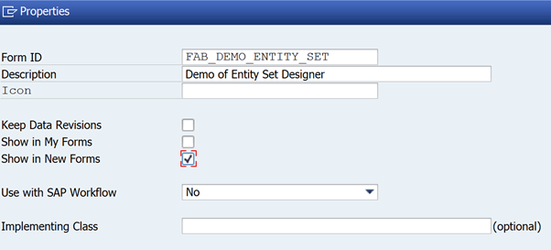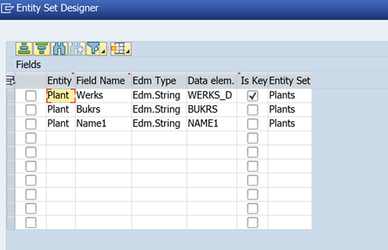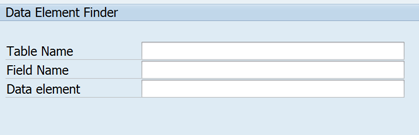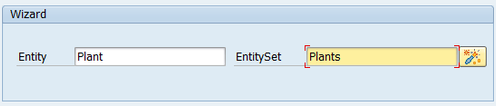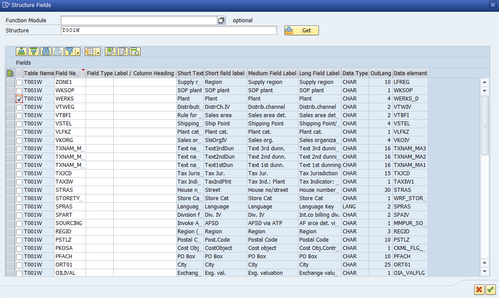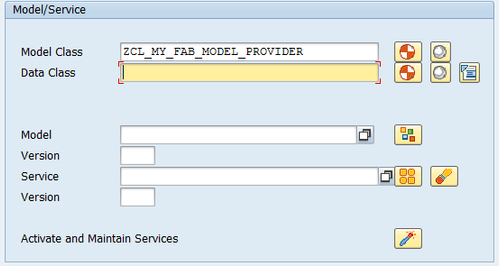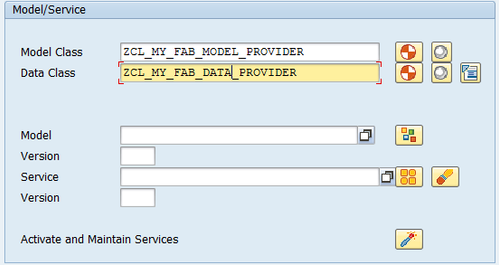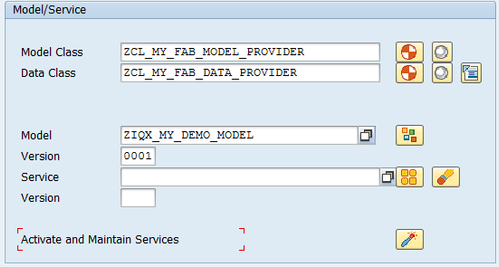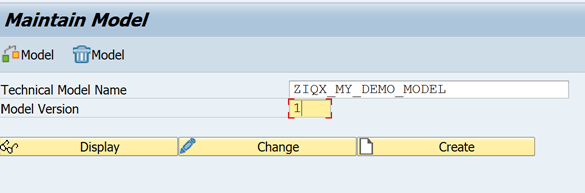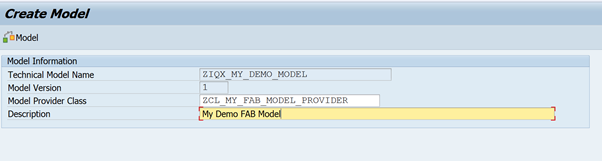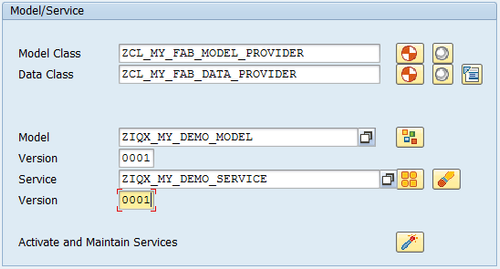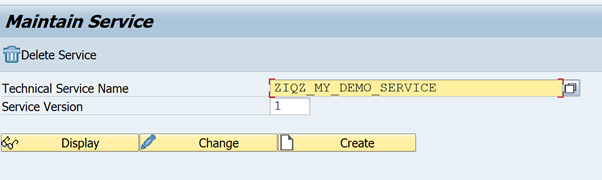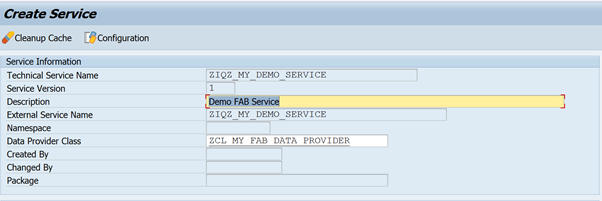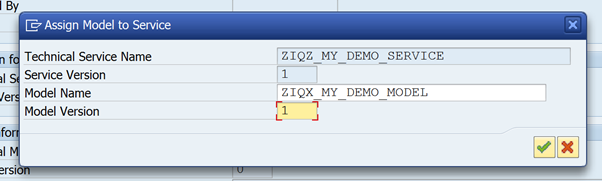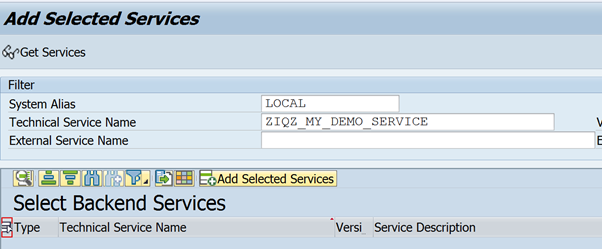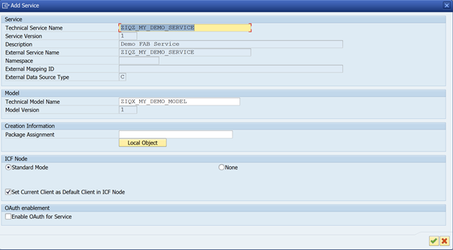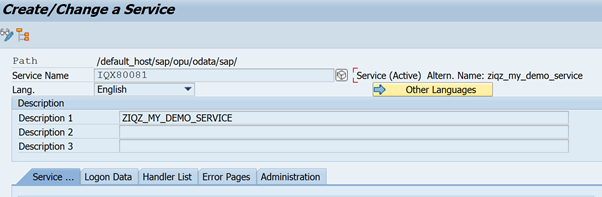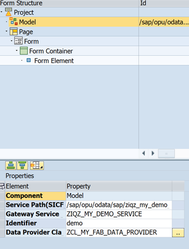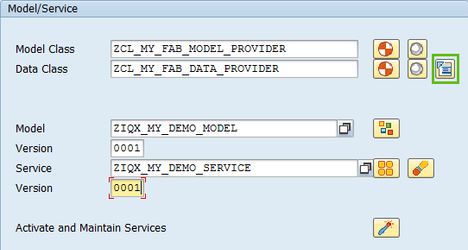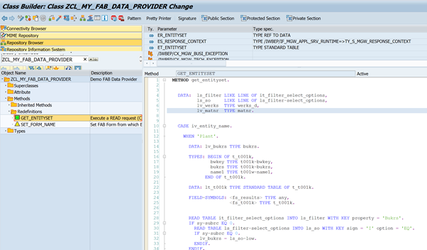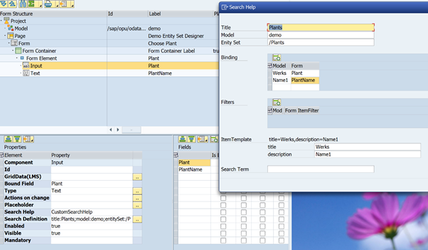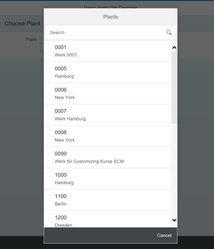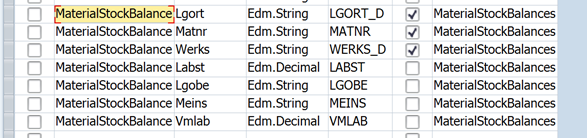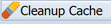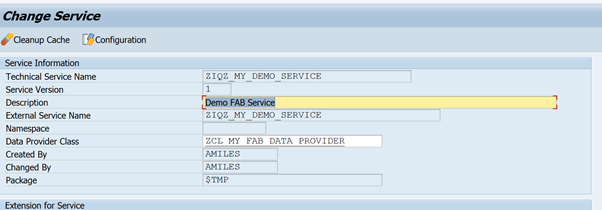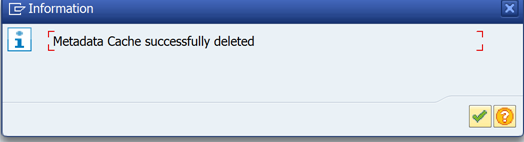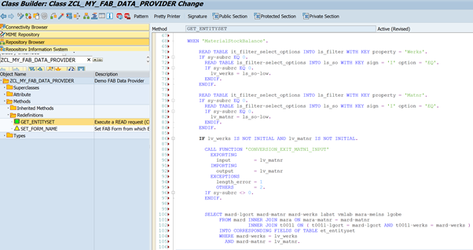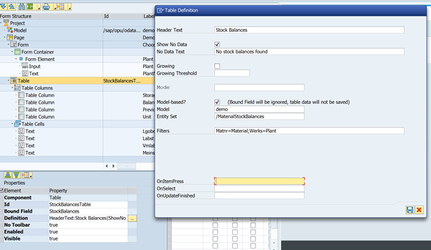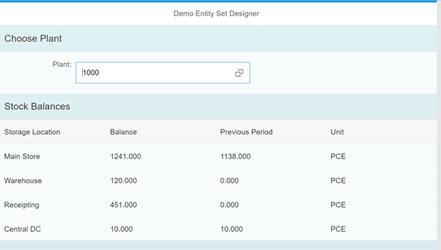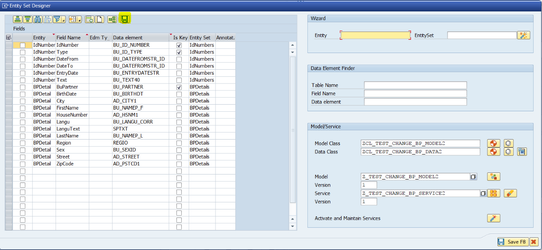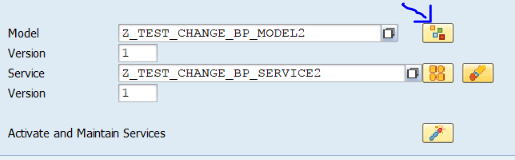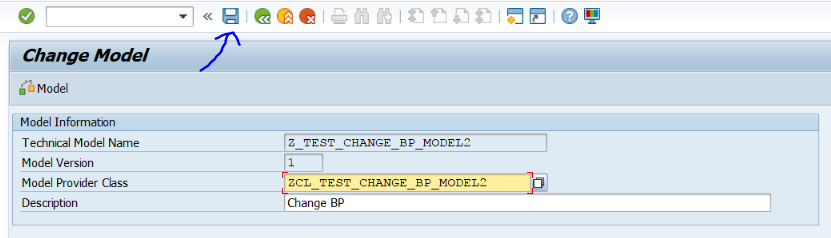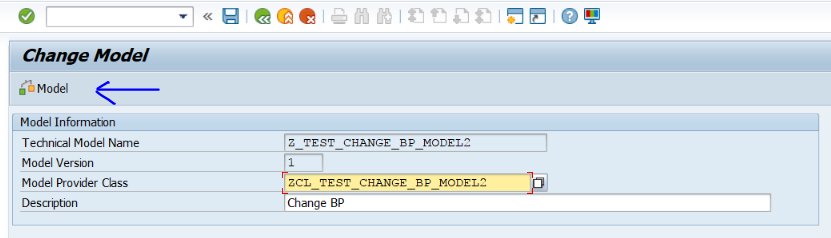2.5 Entity Set Designer for oData Service
Available in FAB Version: 2.0.4 and above...
Using FAB Workbench Entity Set Designer
The Entity Set Designer allows you to define Entity Sets and corresponding Service Model from within the FAB Workbench
Start a new Form or use Existing Form
Design Entity Set(s)
Let’s say we want an Entity called Plant and an Entity Set called Plants.
In the Fields section of the workbench, press the button (Entity Sets)
Design the Entity and Entity Sets as follows:
(tip: use Data Element Finder to help find the appropriate Data Element to use)
(tip: use Wizard to generate the entity name and set based on a list of fields from available table/structure)
Create Model Provider and Data Provider Classes
The following are one-off steps required to prepare the Model and Service for use.
Model Provider
Create a sub-class of /IQX/CL_FAB_MODEL_PROVIDER by entering a class name under Model Class and click on . This will create and activate the class and will automatically assign the form name in the method SET_FORM_NAME.
Data Provider
Create a sub-class of /IQX/CL_FAB_DATA_PROVIDER by entering a class name unde Data Class and click on . This will create and activate the class and will automatically assign the form name in the method SET_FORM_NAME.
Create Model and Service
Maintain Model
Enter the Model Name and Version and click on to open the Maintan Model screen
Set the Model Provider Class to the one just created.
Press Save
You may also Check Model
Maintain Service
Enter the Service Name and Version and click on to open the Maintan Service screen
Set the Data Provider Class to the one created above.
Save
Assign Model to Service
Press Assign Model
Enter the Model Name created above (eg ZIQX_MY_DEMO_MODEL)
Save
Activate and Maintain Service
Press from the Entity Set designer to open up the Activate and Maintain Services screen
Press Add Service
Choose the appropriate System Alias (eg LOCAL) and enter Service created above (eg ZIQZ_MY_DEMO_SERVICE)
Press Get Services
The Service should be located
Select Service and press Add Selected Service
Assign Package and press Tick
Press Back
Locate the Service and ensure the SICF Node is activated and System Alias is assigned
Take note of the SICF Node path (choose ICF Node->Configure (ICF) )
Here it is: /sap/opu/odata/sap/ziqz_my_demo_service
Clear the Cache
Press from the Entity Set designer to clear the cache of the service. Additionaly, the transaction /IWFND/CACHE_CLEANUP can be used to clear the cache further
Utilize Model in FAB Form
Now that the one-off set up has been completed, the Service can be prepared for use in the Form.
Add a Model Node to the Form
Set the SICF Node to the one created above: (eg : /sap/opu/odata/sap/ziqz_my_demo_service)
Set the Gateway Service (use F4 help)
Give the model an identifier (eg demo)
Provide the Data Provider Class (optional) – [use F4 help]
Implement the Service Logic
Implement GET_ENTITY_SET
Tip: press the button in the Entity Set Designer to navigate to the method GET_ENTITY_SET of the Data Provider Class implementation
Use the iv_entity_name variable to code the logic for each Entity Set.
Example:
CASE iv_entity_name.
WHEN 'Plant'.
DATA: lv_bukrs TYPE bukrs.
TYPES: BEGIN OF t_t001k,
bwkey TYPE t001k-bwkey,
bukrs TYPE t001k-bukrs,
name1 TYPE t001w-name1,
END OF t_t001k.
DATA: lt_t001k TYPE STANDARD TABLE OF t_t001k.
FIELD-SYMBOLS: <fs_results> TYPE any,
<fs_t001k> TYPE t_t001k.
READ TABLE it_filter_select_options INTO ls_filter WITH KEY property = 'Bukrs'.
IF sy-subrc EQ 0.
READ TABLE ls_filter-select_options INTO ls_so WITH KEY sign = 'I' option = 'EQ'.
IF sy-subrc EQ 0.
lv_bukrs = ls_so-low.
ENDIF.
ENDIF.
IF lv_bukrs IS NOT INITIAL.
SELECT t001k~bwkey bukrs name1 FROM t001k INNER JOIN t001w ON t001w~bwkey = t001k~bwkey
INTO CORRESPONDING FIELDS OF TABLE lt_t001k
WHERE bukrs = lv_bukrs.
ELSE.
SELECT t001k~bwkey bukrs name1 FROM t001k INNER JOIN t001w ON t001w~bwkey = t001k~bwkey
INTO CORRESPONDING FIELDS OF TABLE lt_t001k.
ENDIF.
FIELD-SYMBOLS: <fs_bukrs> TYPE any,
<fs_werks> TYPE any,
<fs_name1> TYPE any.
DEFINE move_field.
ASSIGN COMPONENT &1 of STRUCTURE <fs_results> to &2.
&2 = &3.
END-OF-DEFINITION.
LOOP AT lt_t001k ASSIGNING <fs_t001k>.
APPEND INITIAL LINE TO et_entityset ASSIGNING <fs_results>.
move_field 'BUKRS' <fs_bukrs> <fs_t001k>-bukrs.
move_field 'WERKS' <fs_werks> <fs_t001k>-bwkey.
move_field 'NAME1' <fs_name1> <fs_t001k>-name1.
ENDLOOP.
ENDCASE.
Note that since ET_ENTITY_SET is a dynamic variable (TYPE STANDARD TABLE), it is sometimes required to use field symbols to set fields. A macro such as the following may be useful
DEFINE move_field.
ASSIGN COMPONENT &1 of STRUCTURE <fs_results> to &2.
&2 = &3.
END-OF-DEFINITION.
With
FIELD-SYMBOLS: <fs_bukrs> TYPE any,
<fs_werks> TYPE any,
<fs_name1> TYPE any.
And
move_field 'BUKRS' <fs_bukrs> <fs_t001k>-bukrs.
move_field 'WERKS' <fs_werks> <fs_t001k>-bwkey.
move_field 'NAME1' <fs_name1> <fs_t001k>-name1.
Verify Service
Verify the Entity Set is working as expected by using it in the Form.
Here we use it is the basis of a Custom Search Help
It works.
Design More Entity Sets
The real power of the Entity Set Designer is apparent when you need to now design more Entity Sets.
Say an Entity Set for MaterialStockBalances is required. Open the Entity Set Designer again with the button and design the Entity and Entity Set as follows:
Save and then Save the Form
Refresh Metadata Cache
When you add a new Entity Set, it is likely that you will need to clear the Metadata of the model before the new Entity Set becomes available in the Form.
To do this, use transaction /IWBEP/REG_SERVICE (Maintain Service) again. Select your service and press Cleanup Cache.
Implement GET_ENTITYSET
Example:
WHEN 'MaterialStockBalance'.
READ TABLE it_filter_select_options INTO ls_filter WITH KEY property = 'Werks'.
IF sy-subrc EQ 0.
READ TABLE ls_filter-select_options INTO ls_so WITH KEY sign = 'I' option = 'EQ'.
IF sy-subrc EQ 0.
lv_werks = ls_so-low.
ENDIF.
ENDIF.
READ TABLE it_filter_select_options INTO ls_filter WITH KEY property = 'Matnr'.
IF sy-subrc EQ 0.
READ TABLE ls_filter-select_options INTO ls_so WITH KEY sign = 'I' option = 'EQ'.
IF sy-subrc EQ 0.
lv_matnr = ls_so-low.
ENDIF.
ENDIF.
IF lv_werks IS NOT INITIAL AND lv_matnr IS NOT INITIAL.
CALL FUNCTION 'CONVERSION_EXIT_MATN1_INPUT'
EXPORTING
input = lv_matnr
IMPORTING
output = lv_matnr
EXCEPTIONS
length_error = 1
OTHERS = 2.
IF sy-subrc <> 0.
ENDIF.
SELECT mard~lgort mard~matnr mard~werks labst vmlab mara~meins lgobe
FROM mard INNER JOIN mara ON mara~matnr = mard~matnr
INNER JOIN t001l ON ( t001l~lgort = mard~lgort AND t001l~werks = mard~werks )
INTO CORRESPONDING FIELDS OF TABLE et_entityset
WHERE mard~werks = lv_werks
AND mard~matnr = lv_matnr.
ENDIF.
Note in this case it is simple to select INTO CORRESPONDING FIELDS OF TABLE et_entityset
Let’s create a Table based on this Entity Set
Note: for demo, also added Page->onLoad function init()
function init(){
refreshList("StockBalancesTable");
};
And defaulted Plant = 1000, Material = 100-100
Adding new Entities / Changes to existing Entities
When a new entity is added or changed, the oData cache needs to be run in both ECC and Gateway systems:
- In FAB → Entity Sets screen, ensure that the "Save" button at the top of the pop up is clicked:
- Then click the "Save" button at the bottom of the screen to close the pop up
- "Save" the whole FAB App
- Update the Model to reflect the new changes
- While in the app, re-open the EntitySet screen and click on the "Model" button
- In the "Change Model" screen, click on the "Save" button
- Then click on the "Check model" button
- Update the Service
- Close the "Change Model" screen and go back to the FAB Entity Set
- Clear the Model Cache
Run transaction
/IWFND/CACHE_CLEANUP
Enter the model and click "Save"
Then click on the "
- Update the Service
Related articles