A Vertical Layout is a general-purpose container which can be handy for grouping controls. They:
- do not affect the visual look of the app (unless you apply Styles to them).
- have the xmlns Property, which allows the definition of a namespace declaration (such as xmlns="sap.ui.unified"), which can be used by the children elements.
- are useful for grouping Controls which are to be included in a Widget.
Properties of Vertical Layout
Properties
- Id - unique identifier of the control
- Style Class - assign a predefined SAPUI5 CSS or a CSS class defined in the CSS of the App
- Width - width setting
- Enabled - set a boolean value or a variable with type boolean from the Model to control the enable property
- Visible - set a boolean value or a variable with type boolean from the Model to control the visibility property
- xmlns - used to add an SAPUI5 namesapace. In the sample below, the namespace and controls under it can be accessed inside the Vertical Layout.
- Advanced - Properties of the control not available in the above list can be added here.
Setting Additional Properties provides further information about the Advanced property
More Properties Screen
- No Auto Load – setting to prevent loading the data into the table
- OnUpdateFinished - executes the javascript function assigned for this event
- rowHeight – controls the height
- Width – controls the width
- columnHeaderHeight - controls the header height
- columnHeaderVisible – shows/hides the column header
- firstVisibleRow – first visible row
- Editable - enables/disables the table
- Threshold - defines the number of entries to be requested from the model for each grow (e.g. setting it to 100 will request and show the first 100 entries)
- showColumnVisibilityMenu
- showNoData – shows the table when empty
- visibleRowCountMode, minAutoRowCount, fixedRowCount, rowActionCount and fixedBottomRowCount – Row count properties
- enableColumnFreeze, enableCellFilter, enableSelectAll, enableCustomFilter, enableBusyIndicator, enableColumnReordering and enableGrouping – enable additional table properties and funtionalities
Step-by-step guide
How to add an Vertical Layout
- Right click on a Page, Form Element or from any elements under Add Layout and select Add Vertical Layout
- An Vertical Layout control has been added
- UI Elements including Model can be added under the Vertical Layout Control by doing a Right click from it
Related articles
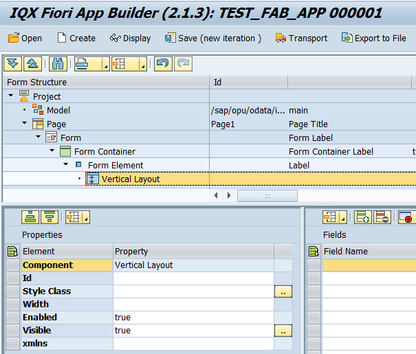
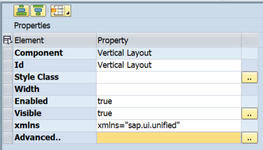
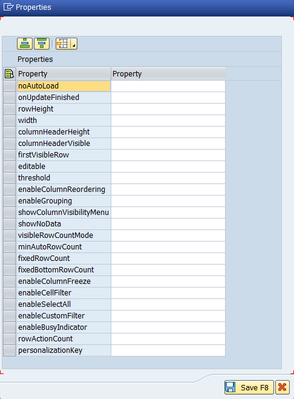
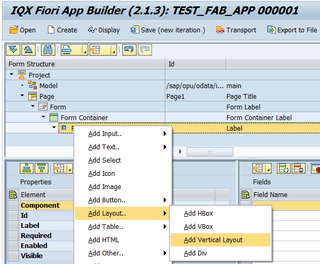
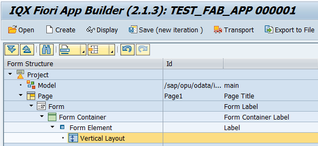
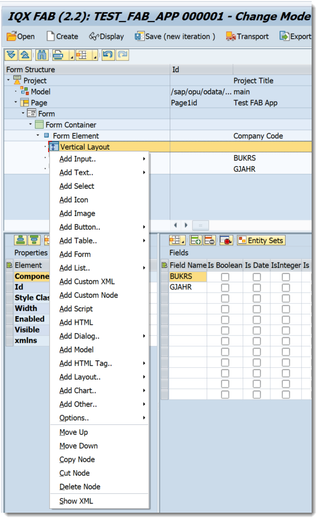
Add Comment